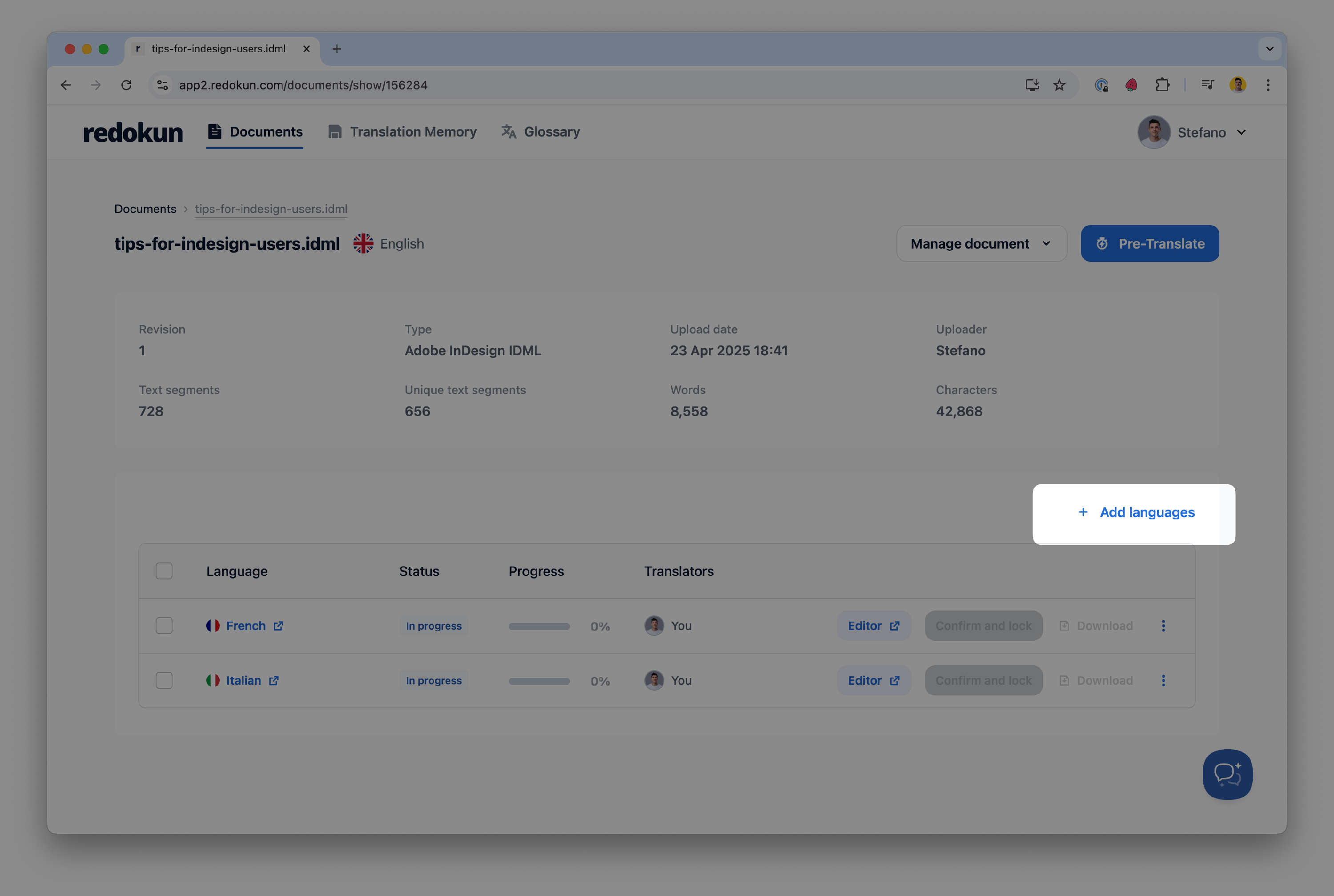🌍 Adding or deleting target languages in a document
This guide explains how to add or delete target languages for a document in Redokun.
🔐 Only users with a Manager role can add or delete target languages.
➕ Adding a Target Language
To add a new target language to a document:
- Go to the Document Detail page of the document you want to edit.
Click Add languages in the top-right corner of the target language list.
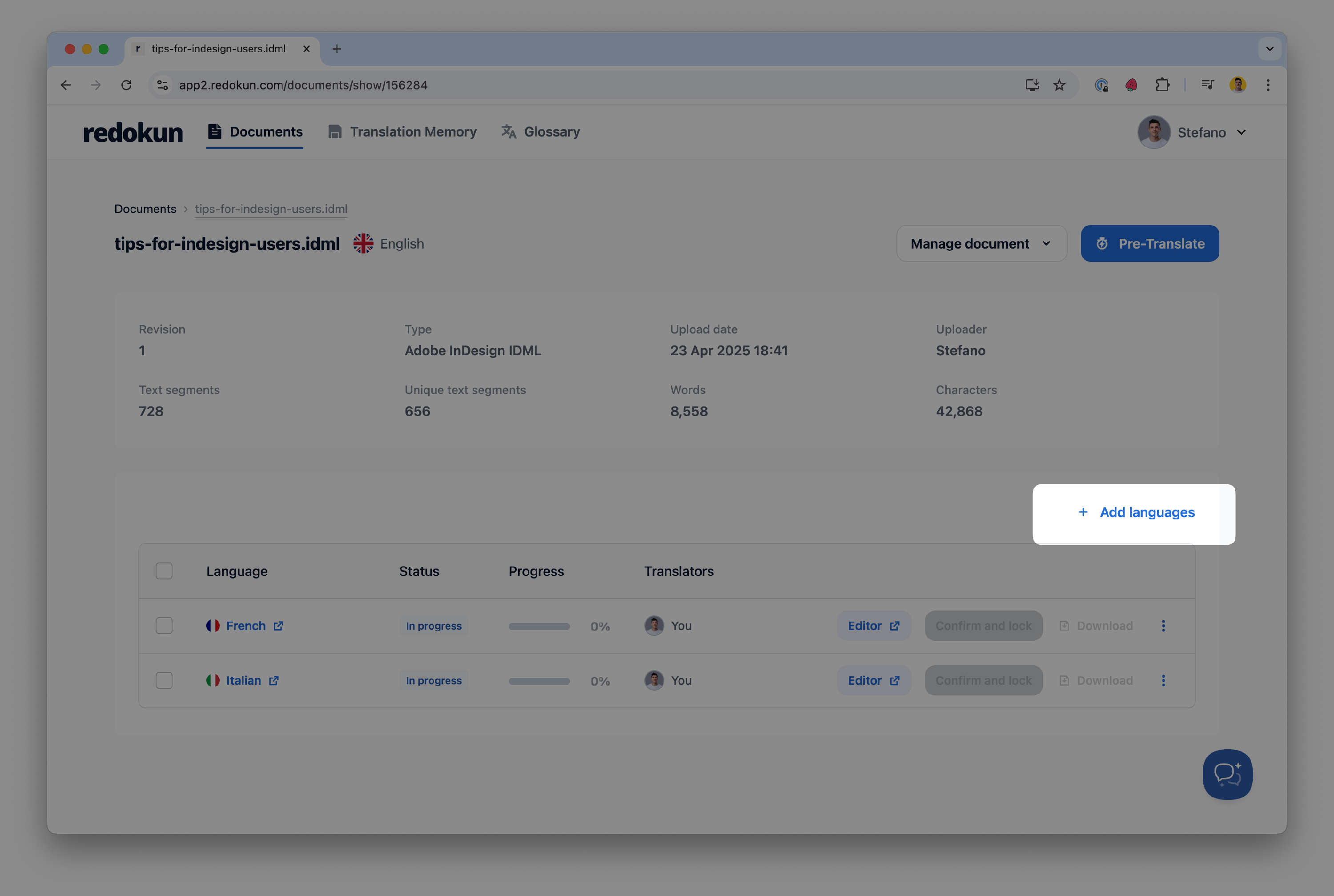
- In the popup window:
- Select one or more target languages.
- (Optional) Assign the translators.
Click Confirm languages to finalize.

Country-specific languages:
Redokun supports multiple regional variants for many languages (e.g., German, German (Austria), German (Belgium)). You can choose the general version or specify a locale when needed. If you don’t see the language or variant you need, go to your Language Settings and make sure it’s enabled. If a variant is missing from the list, feel free to message us at support@redokun.com.
🗑️ Deleting a Target Language
To remove a language from a document:
- Go to the Document Detail page.
- Find the language you want to delete in the target language list.
- Click the three-dot menu (•••) at the end of the row.
- Select Delete this language.
- Confirm when prompted.
⚠️ Deleting a language will also permanently delete its associated Translation Memories – unless those memories are also used in another document. This action is irreversible.
🛑 Deleted data is non-recoverable. Once a language is deleted, there is no way to restore it.

For more details about document management, check out:
Need help? Contact us at support@redokun.com.