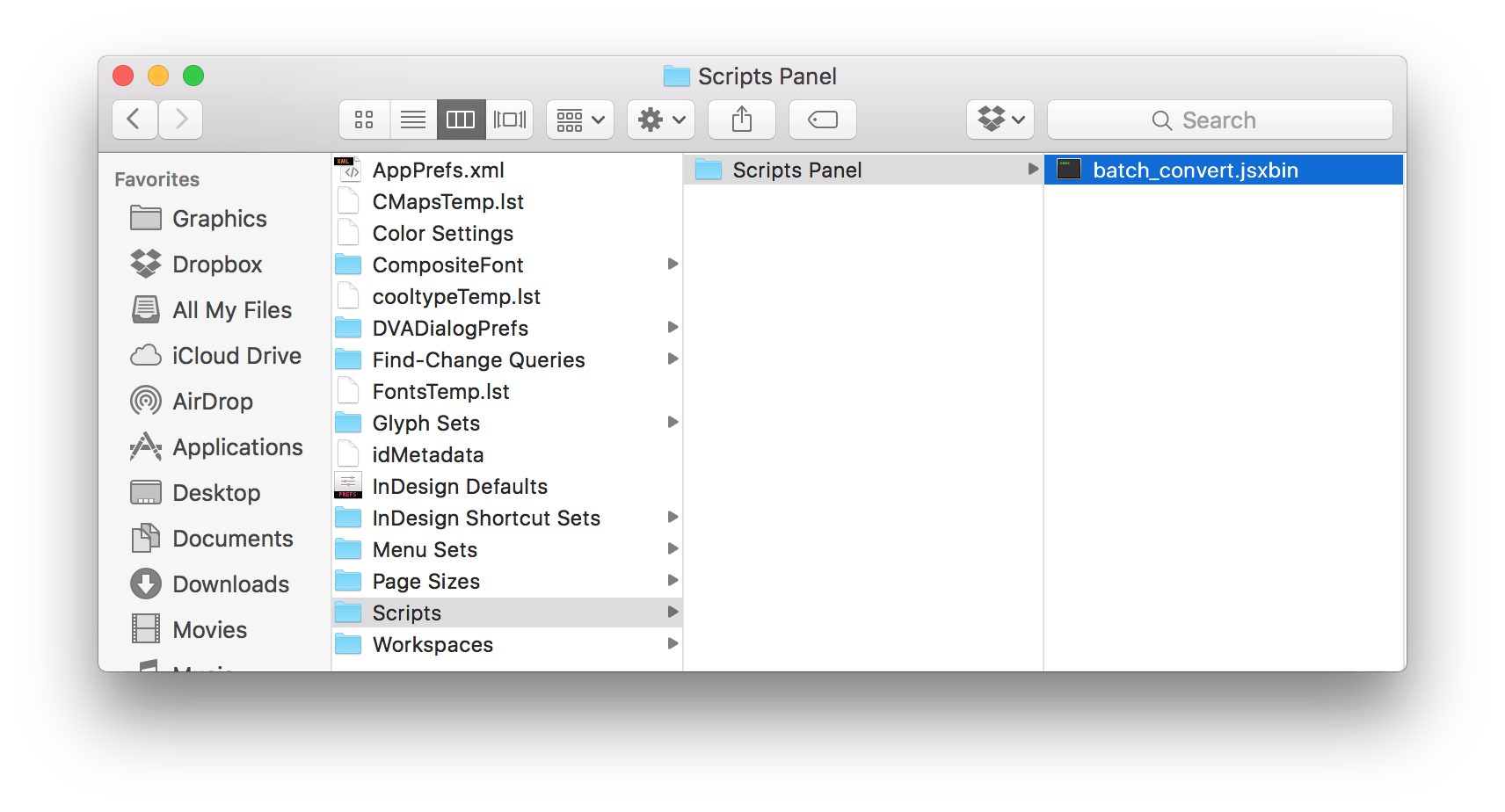📂 Batch convert IDML and PDF files from InDesign
If you have several INDD files to convert:
- Close all open documents in InDesign.
- Go to Window > Utilities > Scripts.
- Right-click on User and choose Reveal in Finder (Mac) or Reveal in Explorer (Windows).
Download and unzip the batch_convert.jsxbin script.
Copy the
batch_convert.jsxbinfile into the Scripts Panel folder.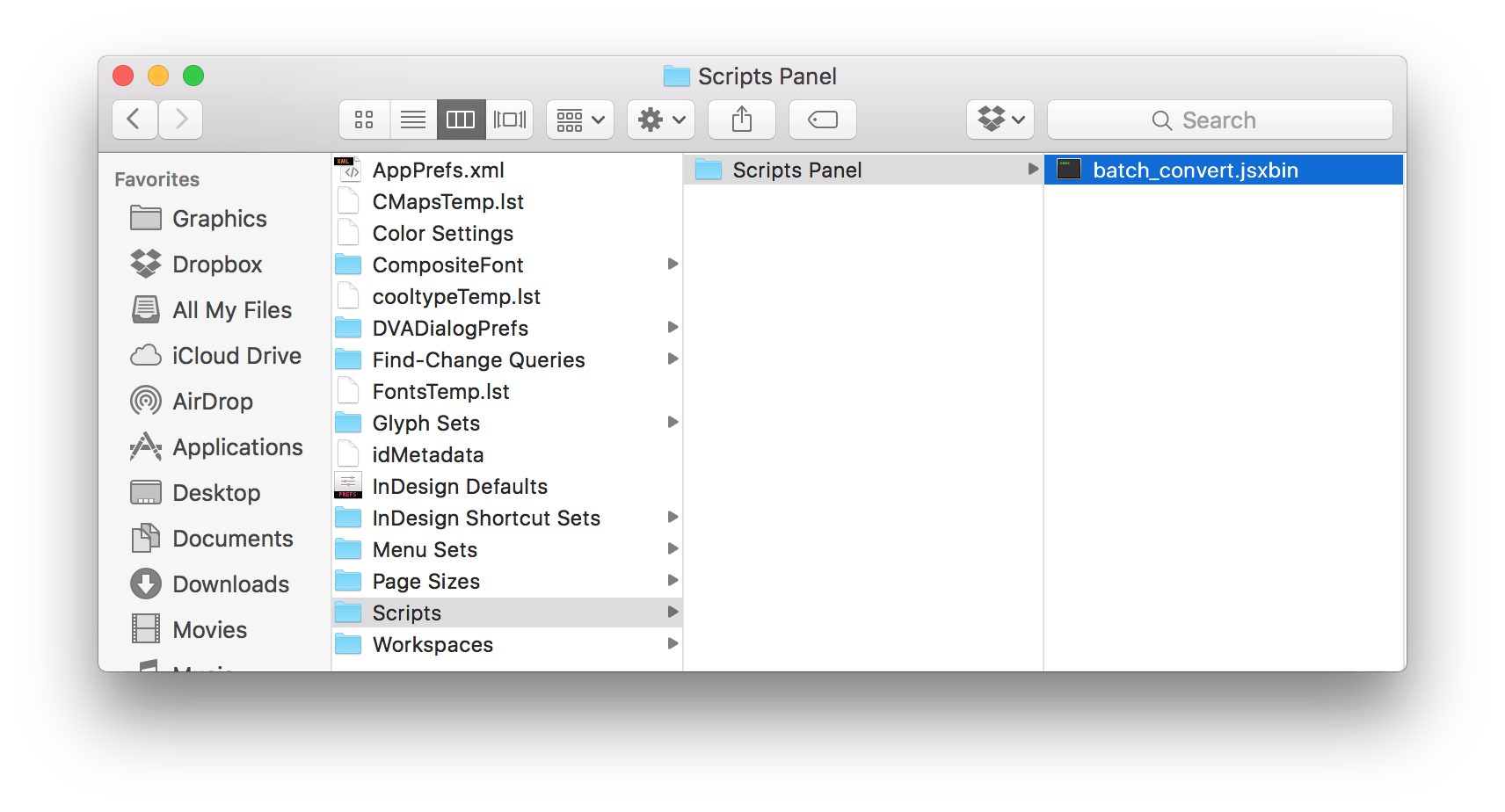
Back in InDesign, locate and double-click the
batch_convert.jsxbinscript in the Scripts panel.
- In the pop-up window, set IDML or PDF as the target format, and choose your input and output folders.
- Click OK to start the batch conversion.
⚠️ Note: This script was created by Peter Kahrel. For issues related to the script, please refer to this website. If you face any issues with this script, please reach out to Peter as we are sadly unable to troubleshoot in this regard.