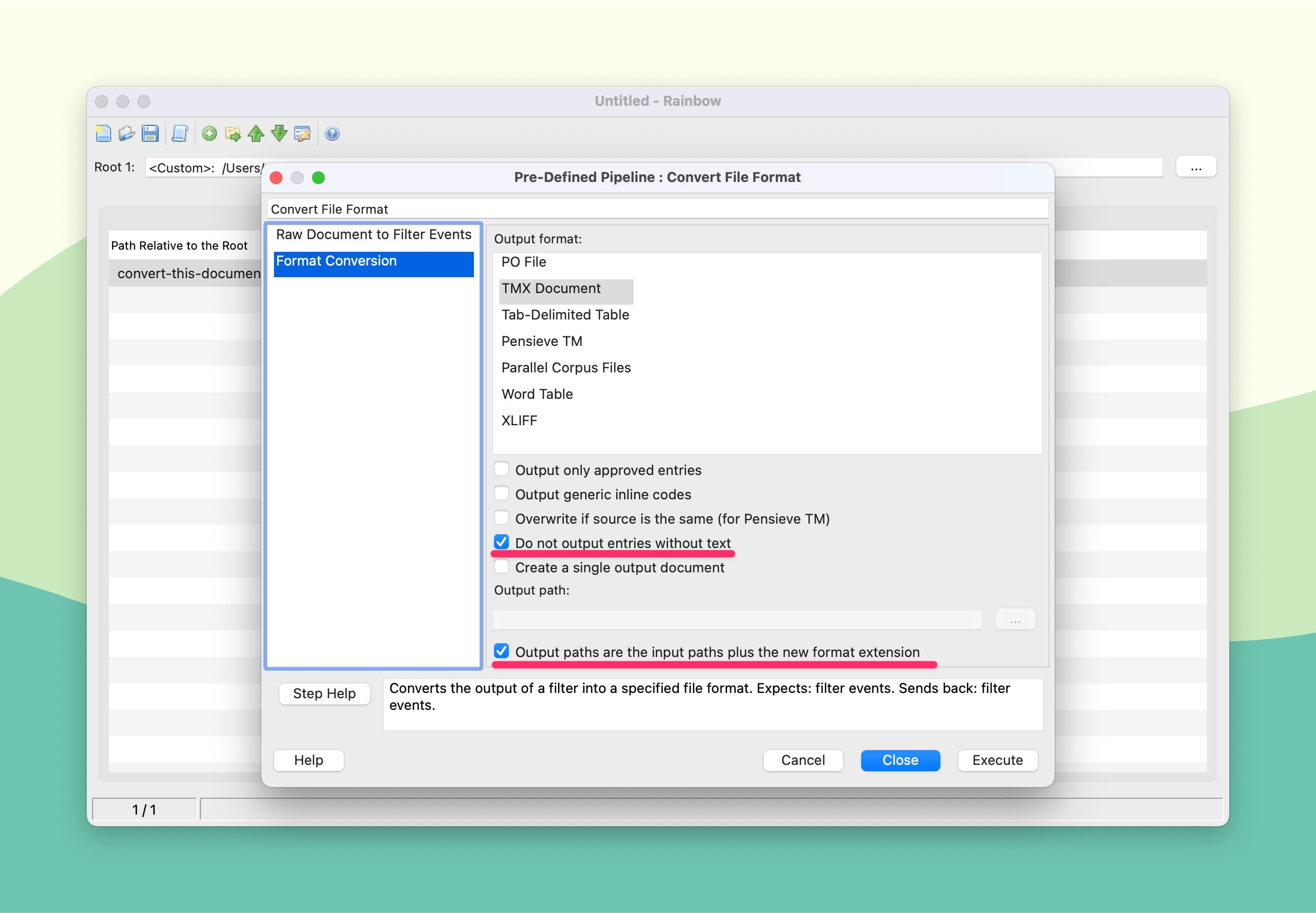🔄 Convert XLIFF files to TMX
This guide shows you how to convert XLIFF files to TMX using Okapi Rainbow, a free localization tool. TMX files can be imported into Redokun to build or enhance your Translation Memories.
🧰 What You’ll Need
Before you begin:
- Okapi Rainbow — part of the Okapi Framework.
- Java Runtime Environment (JRE) — required to run Rainbow.
You can install the latest JRE from Oracle's website.
💻 Convert XLIFF to TMX
- Download Rainbow from the Okapi Framework download page.
Extract the ZIP file and locate the Rainbow application inside the folder.

- Launch Rainbow. You might be asked to allow it to run depending on your OS settings.
In Rainbow, go to the Input List tab and click Add Files to select your XLIFF files.

- Go to Utilities > Conversion Utilities > File Format Conversion.
- In the configuration panel:
- Enable Do not output entries without text.
Enable Output paths are the input paths plus the new format extension.
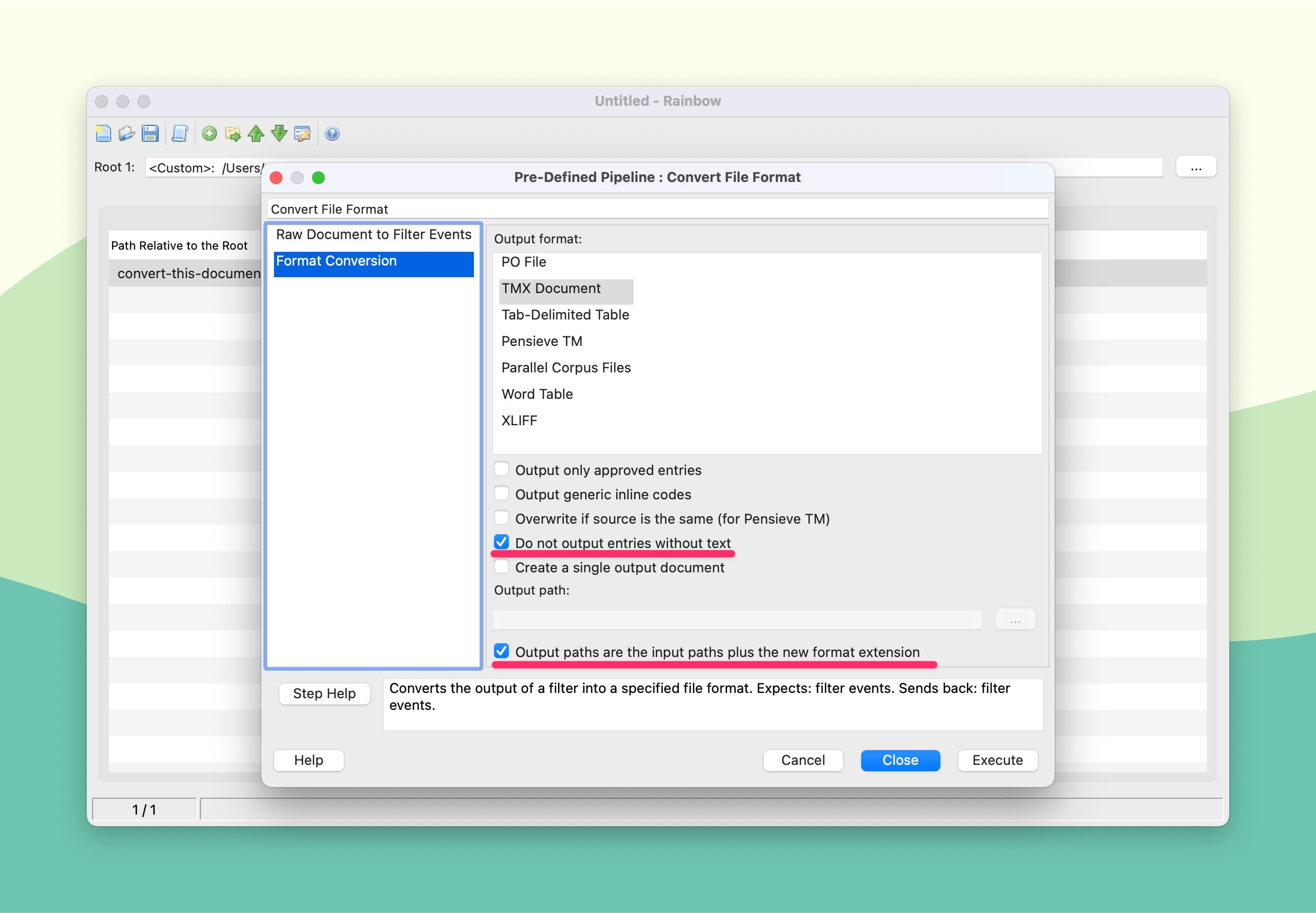
- Click Execute to generate TMX files. They’ll be saved in the same folder as your XLIFF files.
📅 Import the TMX File into Redokun
Once your TMX file is ready, you can upload it to Redokun and convert it into a Translation Memory.
👉 Follow the full step-by-step guide here: How to Import a Translation Memory into Redokun →
Need help? Contact us anytime at support@redokun.com. We’d love your feedback!